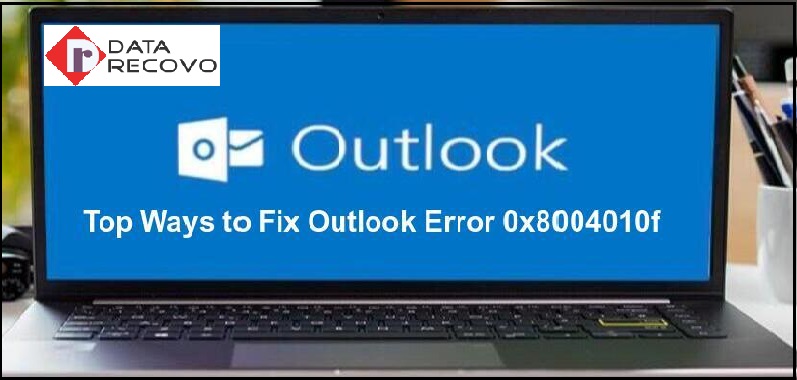The Outlook has received heavy criticism due to its errors and problems. One of the common errors that are causing trouble to the users is the error 0x8004010f. This error stops you from receiving and sending email messages.
In today’s blog, we will be discussing some ways on how to fix this Outlook error.
Ways to Fix Outlook error 0x8004010f
By locating the Outlook data file
- You need to open your Outlook account and click on the file menu.
- Now click on account settings and then click on the account settings option again to proceed.
- From there, find and click on the data files option. You need to note the location and name of the file and then close it to finish.
By creating a new profile on Outlook
- You need to visit the control panel and click on the “mail” option.
- In the mail setup window of Outlook, you need to click on the “show profiles” option.
- Next, click on add in the mail dialogue box.
- You need to enter a new name and a new profile window and click on ok.
- You need to enter your login details in the “add account” and then click on next. An account has now been created.
By Setting the New Outlook Profile as the Default
- You need to visit the control panel and click on the “mail” option.
- In the mail setup window, click on the “show profiles” option.
- Then click on the properties for the newly created profile in the mail window.
- Now click on email accounts from the mail setup window.
- Go to the data file tab in the account settings window and set it as default. Click on close once you have done this.
For more info, you may visit the Microsoft help center.